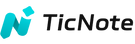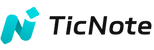General FAQ
What is the shipping estimation for a new order?
Typically, it can take up to 48 hours for a new order to be fulfilled. Once shipped, our team will send you a tracking number for your delivery, so that you may monitor the status of your shipment directly. Below are delivery estimations for our various shipping locations:
United States: 2-7 business days
European Countries: 3-8 business days
What happens if I change my address before you ship?
Before we ship your order, you can change the shipping address at any time.
How can I cancel the order?
Please contact us directly regarding refunds. If you need additional help, please contact us directly at support@ticnote.ai.
What is your warranty policy
Beginning when your order is delivered to you, we offer a 30 day return policy, as well as a 1 year warranty for all new products. More information
What if I don't receive my order?
If you haven’t received your order, contact the carrier to confirm delivery to the correct address. Please email your contact details (phone + address) and request to support@ticnote.ai, so we can file a claim. The search process typically takes about one week.
What if I have received a damaged order?
If your order arrives damaged, submit a return request within 3 days. Document the damage (e.g., scrapes, dents, or malfunctions) with photos/videos and email them to support@ticnote.ai for a quicker refund process.
How can I contact your Team?
You can contact us at support@ticnote.ai for further enquiries.
Can I refund the 1-year pro plan membership I purchased?
Note:
- Software service membership
Within 30 days after purchasing Ticnote digital services, you are eligible for a full refund if the service has not yet been used or activated. Ticnote and relevant payment platforms (such as shop pay) reserve the final right of interpretation regarding refund eligibility. - Suggestions for Flexible Use
To help you choose the service based on your actual needs, we suggest:
- First, try the basic functions of the hardware and enjoy the 300 minutes of free software service experience at the same time—this lets you fully feel how useful the product and service are.
- If you need the more comprehensive Pro membership service after the free trial, contact us to activate it later.
- Important note: Before activating the Pro membership, you can decide based on your free trial experience. This helps you avoid unnecessary worries and choose the service with more peace of mind.
TicNote Cloud
Is it possible to try TicNote Cloud for free?
Absolutely! Every registered user gets 300 free transcription minutes each month to explore all of TicNote Cloud’s features—no cost, no commitment.
Can I upgrade or downgrade my subscription at any time?
Yes.
Upgrades take effect immediately, unlocking new features and higher limits right away.
Downgrades take effect at the end of your current billing cycle, so you can keep using paid features until then
Will unused minutes carry over to the next month?
No. Unused minutes reset at the start of each billing cycle and are refilled according to your plan’s quota.
What is the TicNote Cloud's refund policy?
You can request a refund within3 days of paymentif you haven’t used TicNote Cloud, subject to a5% processing fee. Refunds are processed within 5–10 business days.
Is my subscription tied to an account or device? Can I use it on multiple devices?
Your subscription is linked to your account, not a specific device. You can use TicNote Cloud on your phone, computer, and TicNote hardware with the same quota shared across all devices.
Will TicNote Cloud automatically generate transcripts and summaries?
Yes—when auto-transcription and summaries are enabled, TicNote’s AI will create a transcript, summary, and mind map as soon as your recording ends. If you prefer, you can keep these features off and generate them manually, letting the AI extract key points and action items whenever you decide.
Which languages does TicNote support?
TicNote supports live transcription in 17 languages and post-meeting translation in over 120 languages.
Device Binding
How to bind the device?
- Click the power button (0.5 seconds) to open your TicNote.
- The device shows the pending binding status, indicating that your TicNote is ready to pair.
- Open the “TicNote” app and follow the on-screen instructions to complete the binding process
First time using it, I haven't been able to find my device?
If you encounter problems connecting for the first time, try the following steps:
** Charging **: Check if the recorder is low on power. If so, please charge it for at least 10 minutes.
** Enable Bluetooth permissions: **
** iOS **: Go to iPhone “Settings”, find “TicNote” app, make sure Bluetooth permission is enabled
** Android **: Open phone settings and enable Bluetooth and location permissions for the TicNote app (select “Always allow” before Android 12)
Turn on the Bluetooth of the mobile phone: Make sure the Bluetooth of the mobile phone is turned on and the TicNote device remains near the mobile phone.
** Other options **:
- Long press the device for 15~ 30s until the device vibrates (reset is complete)
- Uninstall the app and reinstall the latest version of the APP
What should I do if my Ticnote device cannot connect to the APP?
Please follow these steps to check:
- Charge the TicNote device to ensure sufficient power
- Check and turn on the Bluetooth and positioning permissions of the mobile phone.
- Confirm that the Bluetooth status is normal on the APP and device.
- Update the APP to the latest version
Step 5 Restart your phone - If it still cannot be connected, press the recording button for 15 seconds to reset the device during charging.
- Hold the device close to the phone when pairing
Recording Settings
How to switch the mode of TicNote? What is the use of the lever on the hardware?
** Speaker mode **
When the switch is flipped down, it is in speaker mode. Record with TicNote in your hand or on your desktop
** Handset mode **
When the switch is flipped up, it is in headphone mode. TicNote can capture phone vibration for accurate recording
** NOTE **: When using earpiece mode, make sure the phone is in regular call mode (non-Bluetooth call), and use a magnetic case to attach the TicNote to the back of the phone
What should I do if the recording volume is too low or I can't hear it clearly?
- Make sure the APP has been updated to the latest version
- Enter “My TicNote Device” on the APP “My” page and adjust the microphone gain (24dB is recommended)
- Check the recording environment to avoid distance from the sound source or obstruction Step 4 Make sure the microphone is positioned correctly
What should I do if the recording time of my TicNote device is shorter than expected?
- Fully charge the device (it is recommended to continue charging for 30 minutes after it is fully charged)
- Press the recording button for 15 seconds to reset the device during charging.
- Record until the battery is exhausted, and then fully charge it.
- Test recording duration under optimal conditions
- Check the firmware version and update it in a timely manner
- Avoid use in extreme temperatures
- If the battery life is still short after calibration, please contact customer service.
What should I do if there is noise in the recording?
** Check microphone gain settings: **
- Open the TicNote app and go to “My Page” → “My TicNote” → “Microphone Gain”
Make sure the microphone gain is set to 24dB (this is the best setting for most recording environments). - If the current setting is not 24dB, please adjust it to 24dB and retest the recording effect.
** Using AI voice enhancements: **
- After recording, on the recording details page of the app
- Click the “AI Voice Enhancement” option in the top voice player and click other levels of noise reduction
This feature automatically processes your recordings, reducing background noise and improving clarity
- Please try this function to see if it can improve the wind/hiss problem you mentioned
** Equipment usage recommendations: **
- Since voice recording relies on the mechanical design of the phone during the call, the design of the phone determines the signal strength received by TicNote
- If you are using an Android phone, if you find that the recording quality is not good, it is recommended to remove the phone case and paste the TicNote directly on the back of the phone.
What is a microphone array? How to adjust it?
Microphone gain refers to the degree of amplification used to convert sound waves into electrical signals (setting range: 24/36 dB).
** Adjustment steps: **
- Open the app and go to the “My” page
- Go to “My TicNote”
- Click “36dB/24dB” (24dB is suitable for most scenes)
Hardware and Accessories Related
The leather case is too tight and the product is difficult to pull out.
** Please try the following methods: **
- Gently rotate the magnetic suction ring to make it easier to slide out of the holster
- If it is still difficult, you can try to gently press the edge of the holster with your finger to help it loosen.
- If the leather case is hard, you can try heating the leather case with a hair dryer to make it slightly soft before trying.
Holster too loose
** If the holster is too loose, you can try the following methods: **
Check that the magnetic attraction ring of the leather case is perfectly aligned with the magnetic attraction ring of the TicNote.
You can add a thin layer of paper (such as a business card) between the leather case and TicNote to increase friction
** Remarks **: The leather case is too loose, which makes the equipment easy to fall off. You can contact customer service to replace the leather case for you.
Why does my phone have a black screen when it is magnetically attracted?
Because the magnetic attraction triggers the off-screen function of the leather case, you can turn off the close-cover off-screen through this setting:
** Settings path **: Settings → auxiliary features → intelligent assistance → turn off “holster mode”
How do I reset my hardware devices?
If you need to reset your device, you can try the following methods:
Connect the device to the charger, and press the record button for 15 seconds to reset the device during charging.
If it still cannot be used after reset, it is recommended to contact customer service.
** Remarks **: Reset will not delete the recording data on your device, but only delete the data in your device when unbinding. At other times, the system level is protected by hardware interfaces to ensure that local recording files cannot be read through regular peripheral interfaces.
The device is in your hands, how to untie the device?
In the TicNote app, you can:
- Go to the “My” page and find “My TicNote Device”
- Click the “Unbind” button next to the device name.
- Confirm the unbinding operation
- After unbinding, the device will no longer be associated with your account, and you can bind other accounts again.
How does the device shut down? Why can't the device shut down?
TicNote adopts long-term low-power operation mode without shutdown function
In firmware V0.0.7 and above:
• The device cancels the automatic shutdown function and automatically goes to sleep when there is no operation
• In the sleep state, long press the button to start recording.
What should I do if I click the switch button and there is no response?
- Make sure the TicNote battery is sufficient and charged normally
- Update TicNote firmware to the latest version
- Press and hold the power button for 15 seconds to reset the device
- If the problem still exists, please contact customer service.
Power Management
What should I do if my TicNote device cannot be charged or turned on?
- Use a power adapter labeled “DC-5V” with an output of at least 0.5A
- Try to replace the original charging cable.
- Clean the charging contacts of equipment and cables
- Press the recording button for 15 seconds to reset the device during charging.
- Charge for 20-30 minutes and then try to turn it on.
- Try different power adapters
- Check whether the charging port is damaged or has foreign objects.
- If the device is completely out of power, it is recommended to charge it overnight.
What should I do if the APP shows that the power is insufficient but the device is fully charged?
- Perform a full discharge cycle: use it until it automatically shuts down and then fully charge it.
Repeat this calibration process 2-3 times - Update the APP to the latest version
- Restart the device and phone
- Resynchronize the device and APP
- Check the firmware version and upgrade
- If the problem persists, reset the device settings
What should I do if my TicNote device freezes or does not respond?
- Connect the device to the charger
- Press the recording button for 15 seconds to reset the device during charging.
- Wait for the device to restart (if there is no response, retry after charging for 30 minutes)
- Try different charging cables and power adapters
- Make sure the charging contact points are clean
- If multiple resets are invalid, please contact customer service.
What should I do if my TicNote device has a short standby time?
- Fully charge the device
- Press the recording button for 15 seconds to reset the device during charging.
- Monitor battery life when not in use
- Turn off unnecessary functions such as WiFi
- Make sure the device is in standby mode
- Update the firmware to the latest version
- Avoid extreme temperatures
- If it is still short after reset and calibration, please contact customer service.
APP Function
What share/export formats are supported for the file?
** Support: **
• H5 Share link
• One-click copy of summaries and transcripts
** Export format: **
Audio: MP3, WAV
Summary: TXT, Markdown, DOCX, PDF
Transcription: TXT, DOCX, PDF
Mind Map: PNG
Podcast: WAV
How to delete data?
** Delete device data: **
• If you want to delete all recording data in the hardware, you can unbind it (my page - my TicNote device - device details page - unbind button)
After unbinding, the data on your device will be erased to ensure the security of your data
** Delete APP data: **
• After the file is deleted, it will be permanently deleted and cannot be recovered
How to transcribe audio files?
On the recording details page, click the generate button to transcribe, the transcription will deduct the user’s points rights and interests, and the transcription pop-up window will explain the estimated number of minutes to be deducted.
In addition, we support the automatic transcription of your recordings.
** Remarks **: To turn automatic transcription on/off, please visit the “I” page > Settings in the APP.
How to improve transcription accuracy?
** Regarding possible reasons for inaccurate identification: **
• Excessive ambient noise interferes with speech model recognition
Speak too fast or have unclear pronunciation
• Device recording does not start completely or the pickup position is poor
The transcription model failed to understand some technical terms or proper nouns
The transcription of TicNote uses Mobvoi’s self-developed ASR accurate recognition model, with an accuracy rate of 98%.
We place great importance on the accuracy of user transcription, and we are also continuously optimizing the transcription and summary capabilities of our self-developed large-scale models.
Users can improve the accuracy of transcription by setting the default transcription language and setting the professional thesaurus.
If the English content is transcribed, there is a problem of inaccurate transcription in English and other languages, and the problem of mixed English and other languages
- Do not select Automatic for the default language setting, select the specified language
- Re-transcribe/translate, select the specified language
Summarize which large models are currently in use
** International Version: **
gpt-5
GPT-4.1
gpt-4o
O4-mini
grok-3-latest
gpt-4-0102
In the future, it will support the connection of more and better large models.
What audio formats does TicNote currently support for import?
Currently supports the import of audio and video formats, specifically: MP4, MP3, WAV, MOV, M4A, CAF, AVI, RMVB
Can I directly operate the recording on the APP side?
** Yes, but you need to bind the hardware and turn on the hardware recording method on the mobile phone: **
- Enter the default “Knowledge Base” interface
- Click the “Record” button at the top of the screen to start recording.
- Click the “pause button” to pause the recording.
- Click the “End button” to stop recording and save automatically.
Can Shadow talk to multiple files in the knowledge base?
** Yes, the file conversation in Shadow and Knowledge Base can be realized by clicking the @key, you can choose: **
- Single file
- A single folder
- Multiple files
- Multiple folders
- Multiple files and folders
Where will the files exist by default after recording?
The files after recording are stored in the recording file directory of the knowledge base by default
What is the star to the right of the document title?
The star is used to mark important documents, and the sorting can be arranged according to the star, which is convenient for users to find the marked important documents
Can the transcribed text be edited twice?
** Yes, click the “Edit” button to enter the transcription editing page. The operations currently supported by the editing page are: **
- Manuscript editor
- Redo operations and undo operations
- Historical operation records
- Find and replace
Data Security and Privacy
How does TicNote handle user data security and privacy protection?
** Type of data collection: **
• Audio recording data (voice content)
• Device usage data (recording duration, mode switching, etc.)
• Device connection status data (Bluetooth connection information)
• Device performance data (battery, firmware version, etc.)
** Form of data collection: **
• Real-time collection: audio data during recording
• Regular collection: Equipment status and performance data
• On-demand collection: data generated by user initiative
** Estimated data volume: **
• Audio data: Depending on the recording time, usually a few megabytes to tens of megabytes
• Device data: generates a small amount of data per connection (KB level)
• Collection frequency: real-time collection during recording, and device status is regularly synchronized
** Data storage method: **
• Local storage: Recording files are temporarily stored on the device
Cloud storage: Recorded files and processed text data are stored on encrypted servers
• Dual storage: TicNote recordings are stored in both the user’s hardware device and the private account cloud space, accessible only to the user
• AI service transmission: If you need to use AI services such as transcription, the data will be temporarily uploaded to the cloud space of the Cloud as a Service Provider, and the transmission and storage will be encrypted throughout the process
Data Retention Period: The default retention period is the service period
User data access rights:
Users can access, download, and delete their data through the TicNote app
• Support single data deletion and all data emptying to meet different needs
• After completely deleting the corresponding file or canceling the account, the corresponding data will be completely deleted
** Privacy protection measures: **
• All data transfers use end-to-end encryption
Each user’s data is strictly isolated and not accessible to each other
• User data is only used to provide recording transcription services and will not be used for other commercial purposes
Users’ recordings will not be used to train general AI models, nor will they be leaked to third parties
We will not collect users’ private data without their permission
• Strict compliance with international privacy regulations such as the European Union Data Act
Conduct regular security audits and privacy protection assessments
Member Benefits
After obtaining the CDK code, how can I redeem it for my membership benefits?
- Click on the “I” interface.
- Click “Activation Code”
- Enter the CDK code and click “Confirm”, and the membership benefits will be automatically issued to the account.
How can I check the number of minutes I have consumed?
- Click on the “I” interface.
- Click “Dosage Details” below the membership benefits card.
- You can view “all” minutes details, “consumption” details and “acquisition” details
Other Questions
What should I do if the WiFi fast transfer function cannot be used?
- Turn off the WiFi of the mobile phone and restart it.
Step 2 Restart your phone - Delete the TicNote WiFi network in the phone WiFi settings and reconnect
- Disable settings that automatically switch to mobile data
- Make sure the device and phone are close together
- Check that the TicNote device has sufficient power
iOS users can try to manually turn off WiFi in the system settings before connecting - If possible, try a different WiFi network
Which languages do users support transcription and translation?
** Transcription and translation functions: **
• International version: Supports 100 + international languages
• Shadow function: Reply according to the user’s question language (support mainstream national languages)
• Note: Voice input currently only supports English voice input
** The international version of the application supports 100 + international languages: **
English, Español, Italiano, Français, Deutsch, Japanese, Simplified Chinese - Mandarin, Simplified Chinese -, Chinese Traditional , Русский, 한국어, Portuguese guês, Türkçe, Polski, Català, Nederlands , العربية, Svenska, Bahasa Indonesia , हिन्दी, Suomi, Ting Vit , עברית, Українська, Ελληνικά, Bahasa Melayu, čeština, Româní, Dansk, Magyar , தமிழ், Norsk , ไทย, اردو, Hrvatski , Български, Lie tu vić, Latina, Reo Māori , മലയാളം, Cymraeg, Slovenčin a , తెలుగు, فارسی, La tv iešu Azerbaijan , বাংলা, Српски, dili , Slovenšči na , ಕನ್ನಡ, Eest i , Македонски, Brezhoneg, Euskara, Ás l en ska , Հայերեն, नेपाली, Монгол, Bosan sk i , Қазақ тілі, Shq i p, Kiswahili, Ga l ego , मराठी, ਪੰਜਾਬੀ, සිංහල, ខ្មែរ, Ch i shona, Yorıbá, Soomaali, Afrikaans, Occ i tan , Грузинული, Беларуская, Тоҷикӣ, سنڌي, ગુજરાતી, አማርኛ, ייִדיש, ລາວ, O’Uzbek, Føroyskt, Kreyó l ay i syen , پښتو, Türkmen, Nynorsk, Ma l t i , संस्कृत, Lëžb ue rg esch , မြန်မာ, བོད་ཡིག, Taga l og, Ma la gasy , অসমীয়া, Татар теле, Hawa i’i, Lingála, Hausa, Башҡорт, Basa Jawa, Basa Sunda
Where can I download the TicNote app?
** Devices supported by TicNote: mobile terminal, computer web terminal **
** International Version: **
APP: https://ticnote.com/download
WEB: https://www.ticnote.com/studio
Official website: ticnote.com
Can't find what you're looking for?
Send us an email to tell us what’s up and someone from our Customer Service team will get back to you as soon as possible. Be sure to include your order number (if you have one).
Please email us at support@ticnote.ai
Other inquiries? Let’s chat.
Please email us at supprt@ticnote.ai